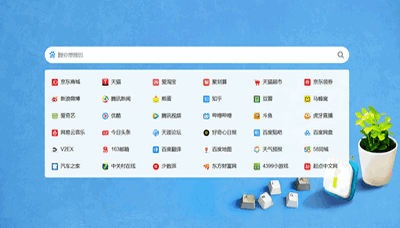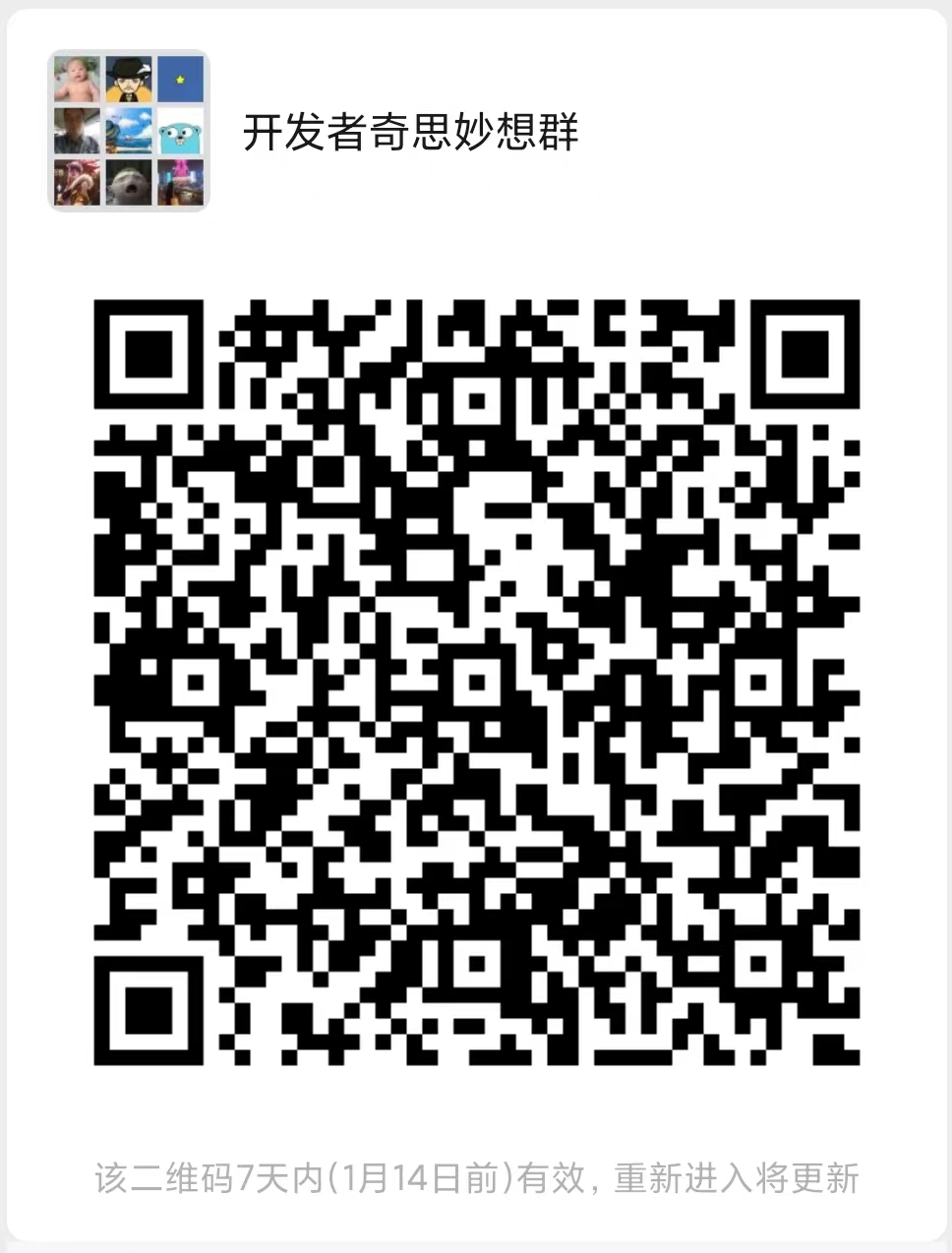CKEditor5——视图添加
上一节我们介绍了在CK5中UI组件的一些基本使用,今天我们继续UI部分的学习,如何添加一个UI视图到CK5?
CK5视图结构
首先,我们贴上代码:
EditorUIView
├── "top" collection
│ └── ToolbarView
│ └── "items" collection
│ ├── DropdownView
│ │ ├── But<comment-start name="ee7e5b9596b47a9c314cb1c10e82cf6a7:5bdc5"></comment-start>tonVi<comment-end name="ee7e5b9596b47a9c314cb1c10e82cf6a7:5bdc5"></comment-end>ew
│ │ └── PanelView
│ ├── Button<comment-start name="ec300c097f3a00a6eef885a8ecee23d87:f2d02"></comment-start>View<comment-end name="ec300c097f3a00a6eef885a8ecee23d87:f2d02"></comment-end>A
│ ├── ButtonViewB
│ └── ...
├── "main" collection
│ └── InlineEditableUIView
└── "body" collection
├── BalloonPanelView
│ └── "content" collection
│ └── ToolbarView
├── BalloonPanelView
│ └── "content" collection
│ └── ...
└── ...从上面我们可以看出,CK5的UI中包括三部分,第一部分叫做top,第二部分叫做main,第三部分叫做body。不同累心的CKEditor组合上面不同部分。比如:
BoxedEditorUiView就包含了top和main,而BalloonEditorUiView就只包含main
下面是我使用的BalloonEditorUiView中打印出来的UI
console.log('BoxedEditorUiView:',editor.ui.view);<figure class="image"> </figure>可以看出,只有一个body属性,可见只有一个视图区域。在仔细查看一下:
</figure>可以看出,只有一个body属性,可见只有一个视图区域。在仔细查看一下:

可以看出这部分有四个view,我这里介绍最后一个view是怎么添加进去的?
代码如下:
const parent = new ParentView(locale);
// parent.render();
// document.body.appendChild( parent.element );
// parent.childA.placeholder = '88888';
const toolbar = new ToolbarView(locale);
const buttonFoo = new ButtonView(locale);
const buttonBar = new ButtonView(locale);
const button = new DecorateButton();
buttonFoo.set( {
label: 'Foo',
withText: true
} );
buttonBar.set( {
label: 'Bar',
withText: true
} );
toolbar.items.add( buttonFoo );
toolbar.items.add( buttonBar );
toolbar.items.add(parent);
toolbar.items.add(button);
buttonFoo.delegate( 'execute' ).to( toolbar );
buttonBar.delegate( 'execute' ).to( toolbar );
toolbar.on( 'execute', evt => {
console.log( `The "${ evt.source.label }" button was clicked!` );
} );
// toolbar.render();
console.log('BoxedEditorUiView:',editor.ui.view);
editor.ui.view.body.add(toolbar);这里我定义了四个button,有两个是框架提供的,有两个是我自己定义的。然后把他们添加到ToolbatView,最后把ToolbarView添加到视图的body部分。最后得出来的结果就是:
<figure class="image"> </figure>最下面的toolbar就是我新增的一个View视图。同时我也添加了一些事件,把两个button的事件代理到toolbar。
</figure>最下面的toolbar就是我新增的一个View视图。同时我也添加了一些事件,把两个button的事件代理到toolbar。
在实际的应用中,我们一般都是将这些事件代理到命令,通过命令来完成一些基本功能。
我们以后会用一个例子来说明此问题。
今天的学习就到这里。欢迎交流。