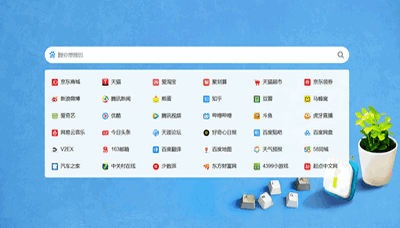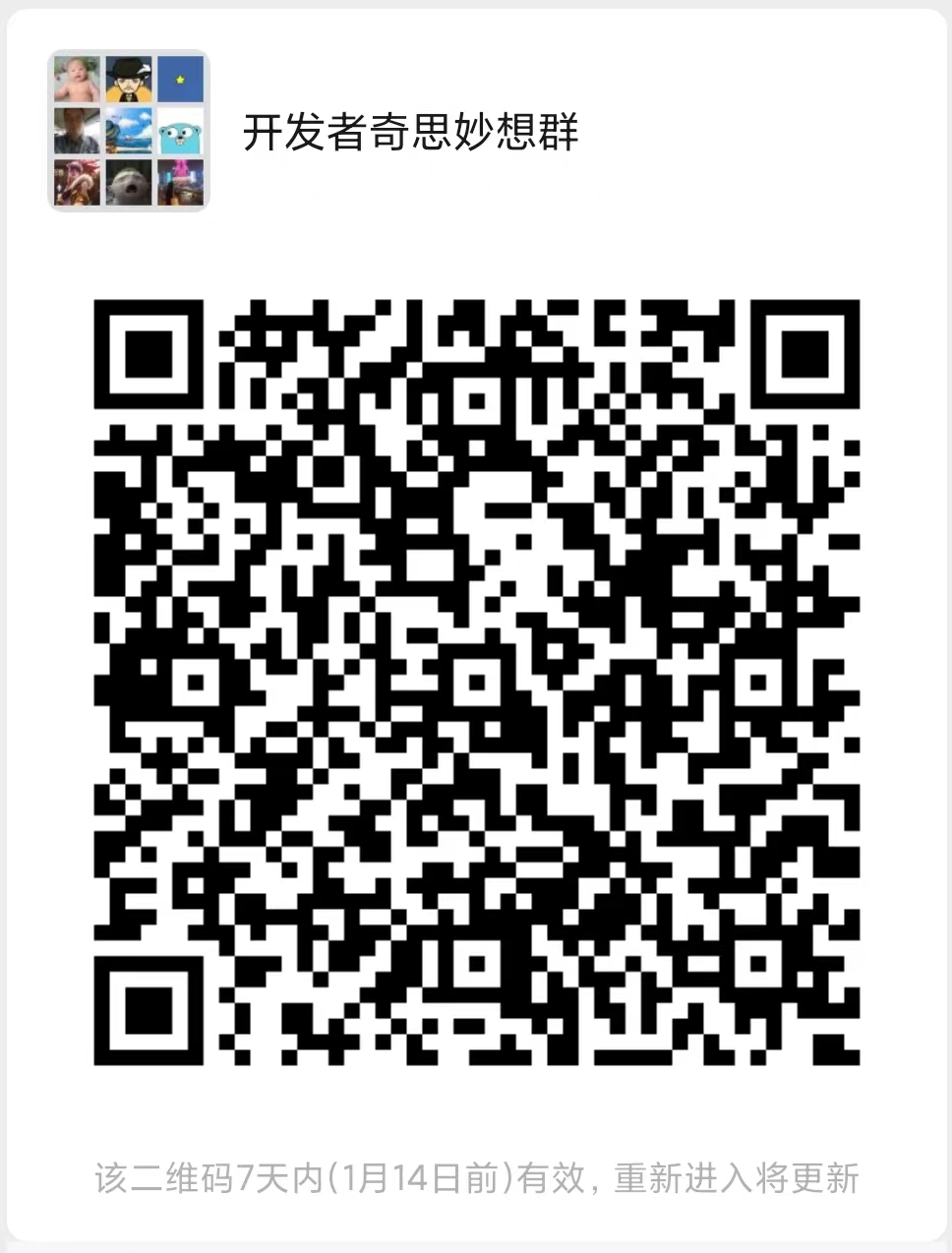tmux快捷键以及使用手册
开始新建tmux会话:
tmux创建并指定会话名称
tmux new -s myname挂载
tmux a挂载在指定的名称会话上:
tmux a -t myname列出所有会话:
tmux ls杀掉会话:
tmux kill-session -t myname杀掉所有tmux会话:
tmux ls | grep : | cut -d. -f1 | awk '{print substr($1, 0, length($1)-1)}' | xargs kill在tmux,输入ctrl+b,然后可以做以下操作:
会话
:new<CR> new session
s list sessions
$ name session窗口/tag
c create window
w list windows
n next window
p previous window
f find window
, name window
& kill window窗口拆分
% vertical split
" horizontal split
o swap panes
q show pane numbers
x kill pane
+ break pane into window (e.g. to select text by mouse to copy)
- restore pane from window
⍽ space - toggle between layouts
<prefix> q (Show pane numbers, when the numbers show up type the key to goto that pane)
<prefix> { (Move the current pane left)
<prefix> } (Move the current pane right)
<prefix> z toggle pane zoom同步窗口
可以切换到适当的窗口,输入Tmux前缀(通常为Ctrl-B或Ctrl-A),然后输入冒号以显示Tmux命令行,然后键入:
:setw synchronize-panes可以选择添加或关闭。 否则,该选项将被简单地切换。 此选项特定于一个窗口,因此不会更改其他会话或窗口的操作方式。 完成后,通过重复命令再次将其关闭。
调整窗口的大小
PREFIX : resize-pane -D (Resizes the current pane down)
PREFIX : resize-pane -U (Resizes the current pane upward)
PREFIX : resize-pane -L (Resizes the current pane left)
PREFIX : resize-pane -R (Resizes the current pane right)
PREFIX : resize-pane -D 20 (Resizes the current pane down by 20 cells)
PREFIX : resize-pane -U 20 (Resizes the current pane upward by 20 cells)
PREFIX : resize-pane -L 20 (Resizes the current pane left by 20 cells)
PREFIX : resize-pane -R 20 (Resizes the current pane right by 20 cells)
PREFIX : resize-pane -t 2 20 (Resizes the pane with the id of 2 down by 20 cells)
PREFIX : resize-pane -t -L 20 (Resizes the pane with the id of 2 left by 20 cells)复制模式
按下 [键,我们就会进入复印模式。 然后,我们可以使用移动键在屏幕上移动光标。 默认情况下,箭头键起作用。 我们将配置文件设置为使用Vim键在窗口之间切换和调整窗格大小,因此我们不必将手从首页移开。 tmux也具有vi模式,可用于缓冲区。 要启用它,请将此行添加到.tmux.conf。
setw -g mode-keys vi设置此选项后,我们可以使用h,j,k和l在缓冲区中移动。
要退出复印模式,我们只需按ENTER键。一次移动一个字符不是很有效。由于启用了vi模式,因此我们还可以使用其他一些可见的快捷方式在缓冲区中移动。
例如,我们可以使用“ w”跳到下一个单词,使用“ b”跳回一个单词。并且我们可以使用“ f”,后跟任意字符,以在同一行上跳至该字符,并使用“ F”在该行上向后跳。
Function vi emacs
Back to indentation ^ M-m
Clear selection Escape C-g
Copy selection Enter M-w
Cursor down j Down
Cursor left h Left
Cursor right l Right
Cursor to bottom line L
Cursor to middle line M M-r
Cursor to top line H M-R
Cursor up k Up
Delete entire line d C-u
Delete to end of line D C-k
End of line $ C-e
Goto line : g
Half page down C-d M-Down
Half page up C-u M-Up
Next page C-f Page down
Next word w M-f
Paste buffer p C-y
Previous page C-b Page up
Previous word b M-b
Quit mode q Escape
Scroll down C-Down or J C-Down
Scroll up C-Up or K C-Up
Search again n n
Search backward ? C-r
Search forward / C-s
Start of line 0 C-a
Start selection Space C-Space
Transpose chars C-t其他
d detach
t big clock
? list shortcuts
: prompt配置项
# 鼠标支持-如果要使用鼠标,请设置为on
* setw -g mode-mouse off
* set -g mouse-select-pane off
* set -g mouse-resize-pane off
* set -g mouse-select-window off
# 将默认终端模式更改为256色模式
set -g default-terminal "screen-256color"
# 启用活动警报
setw -g monitor-activity on
set -g visual-activity on
# 将窗口列表居中
set -g status-justify centre
# 最大化和还原窗格e
unbind Up bind Up new-window -d -n tmp \; swap-pane -s tmp.1 \; select-window -t tmp
unbind Down
bind Down last-window \; swap-pane -s tmp.1 \; kill-window -t tmp